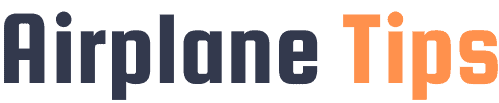How To Contact Your Uber Driver After A Trip
Riding with Uber offers convenience and ease, getting you where you need to go without the hassle of driving yourself. But what if you leave an item behind in your driver’s car or need to contact them after your trip ends?
Don’t worry – with a few easy steps, you can get in touch with your Uber driver even after your ride has ended.
If you need the quick answer: Open your Uber app, tap ‘Your Trips’, locate the ride you took, and tap ‘I lost an item’. You’ll see options to call or message your driver about your lost item or any other issues after your trip has ended.
Check Your Ride Receipt
After completing a trip with Uber, it’s important to have a way to contact your driver if needed. One of the first places to look for contact information is your ride receipt.
Look at your emailed receipt
Uber sends a detailed receipt to the email address associated with your account after each trip. This receipt includes important information such as the date and time of the trip, the pickup and drop-off locations, the fare amount, and the driver’s name.
To find the contact information for your driver, simply open the email and scroll down to the bottom where you’ll find the driver’s name and their contact details. From there, you can easily get in touch with them if necessary.
Check the receipt in your Uber app
If you prefer to access your ride receipt within the Uber app, you can do so by following a few simple steps. Open the Uber app on your smartphone and tap on the menu icon in the top left corner. From there, select “Your Trips” and choose the specific trip you’d like to view.
Scroll down to the bottom of the trip details and you’ll find the driver’s name and contact information. Whether you need to ask a question about the trip or retrieve a lost item, having the driver’s contact information easily accessible within the app can be very convenient.
It’s worth noting that while Uber provides the option to contact your driver after a trip, it’s important to use this feature responsibly and only when necessary. Drivers are often on the road and may not be able to respond immediately.
If you have a non-urgent question or concern, consider reaching out at a later time when it is more convenient for both you and the driver.
For more information and tips on contacting your Uber driver after a trip, you can visit the official Uber website at https://www.uber.com/help.
Tap ‘I Lost an Item’
One of the easiest ways to contact your Uber driver after a trip is by tapping the ‘I Lost an Item’ option in the app. This feature allows you to communicate directly with your driver, making it convenient if you forgot something in the vehicle or need to discuss any other issue related to your trip.
Opens up communication with your driver
By selecting the ‘I Lost an Item’ option, you can send a message directly to your driver. This opens up a line of communication, allowing you to ask if they found your lost item or if they can provide any assistance.
It’s important to provide clear and concise information about the item you lost to help your driver locate it more easily.
Remember to be polite and patient when contacting your driver. They may be driving or have other passengers, so give them some time to respond. Communication through the app is a convenient and efficient way to reach out to your driver without having to search for their personal contact information.
Starts a claims process if needed
If you are unable to retrieve your lost item through direct communication with your driver, tapping the ‘I Lost an Item’ option also starts a claims process. Uber has a dedicated team that handles lost item claims, and they will assist you in recovering your belongings.
When starting the claims process, be prepared to provide detailed information about the lost item, such as its description, the date and time of your trip, and any specific details that may help in locating it. The more information you can provide, the better the chances of finding your lost item.
It’s important to note that Uber does not guarantee the recovery of lost items, but they will make every effort to assist you in your search. If your item is found, you’ll be contacted by Uber with instructions on how to retrieve it.
For more information on the lost item process and how to contact your driver after a trip, visit the Uber Help Center.
Call Your Driver Through the App
Tap your driver’s phone number to call
Once your Uber trip is completed, you may need to contact your driver for various reasons. Fortunately, contacting your driver is a simple process through the Uber app. After the trip, you can open the app and go to the “Past Trips” section.
Find the trip you just completed and tap on it to view the trip details. Within the trip details, you will find your driver’s phone number. By tapping on the phone number, you can initiate a call directly from the app.
Leave a voicemail if they don’t answer
In some cases, your driver may not be able to answer your call immediately. It could be because they are driving or attending to another passenger. If your driver doesn’t answer the call, don’t worry! You can leave a voicemail through the app.
Simply follow the prompts provided by your phone’s voicemail system to leave a message for your driver. Be sure to clearly communicate your reason for calling and leave your contact information if necessary.
When contacting your driver, it’s important to remember that they are also working professionals trying to provide a safe and efficient service. Keep your communication concise and respectful. If your issue is urgent or requires immediate attention, consider reaching out to Uber’s customer support team for further assistance.
Send Your Driver an In-App Message
Send a text through the app
One of the easiest and most convenient ways to contact your Uber driver after a trip is by sending them an in-app message. The Uber app allows passengers to communicate with their drivers through a messaging feature, ensuring a seamless and efficient communication process.
Simply open the app, go to your trip history, select the trip you want to contact the driver about, and tap on the “Contact” button. From there, you can type your message and send it directly to your driver.
This method eliminates the need for exchanging personal phone numbers and provides a safe and secure way to communicate.
Politely ask about your lost item or any other issues
If you have lost an item during your Uber trip or have any other issues that need to be addressed, contacting your driver through the app is a great way to resolve them. When sending a message, it is important to be polite and concise.
Clearly explain the issue you are facing and provide any relevant details, such as a description of the lost item or the trip details. Remember that drivers are often busy, so try to keep your message brief and to the point.
By maintaining a respectful and understanding attitude, you increase the chances of a positive resolution to your problem.
When contacting your driver, it is important to be mindful of their availability and response time. Drivers may be on the road, between rides, or taking a break, so they may not be able to respond immediately. However, most drivers will make an effort to respond as soon as possible.
If you have an urgent matter or need immediate assistance, you can also reach out to Uber’s customer support for further assistance.
For more information on how to contact your Uber driver after a trip, you can visit the official Uber website at www.uber.com/help. They provide detailed instructions and guidelines for effectively communicating with your driver and resolving any post-trip issues you may encounter.
Check Your Email for Your Driver’s Contact
One of the great conveniences of using Uber is the ability to easily get in touch with your driver after your trip. Whether you need to retrieve a forgotten item or simply want to provide feedback, contacting your Uber driver is just a few clicks away.
One way to access their contact information is through your email, as Uber shares the driver’s contact details with you once the trip is complete.
Uber shares their contact after trip
After you have completed your Uber ride, Uber sends you an email summarizing the trip details. This email not only includes the fare breakdown and the route taken, but it also provides you with the contact information of your driver.
This is particularly useful if you have any issues or questions regarding the ride. By having the driver’s contact information readily available in your email, you can easily reach out to them without having to navigate through the app.
Email lets you contact them outside the app
In addition to the convenience of having your driver’s contact information in your email, using email to reach out to your Uber driver allows you to communicate with them outside of the app. This can be helpful if you encounter any issues with the app or if you prefer to have a written record of your conversation.
By using email, you have the flexibility to contact your driver at your own convenience, regardless of whether you have the app installed on your device or not.
It’s important to note that while email provides a reliable method of contacting your Uber driver, it is not the only option available to you. Uber also offers in-app messaging and phone call options for communication with your driver.
However, email can be a great alternative if you prefer written communication or if you encounter any technical difficulties with the app.
So, the next time you need to get in touch with your Uber driver after a trip, don’t forget to check your email. It’s a convenient and accessible way to find their contact information and communicate with them outside of the app.
Conclusion
Taking an Uber ride eliminates the stress of driving yourself and parking. And if you forget an item or need to follow up after your trip, contacting your driver is easy through the Uber app. Just check your ride receipt, tap ‘I Lost an Item’, call or message your driver, or find their contact in your emailed receipt.
With these simple steps, you can get the great Uber experience from start to finish, even after your ride.